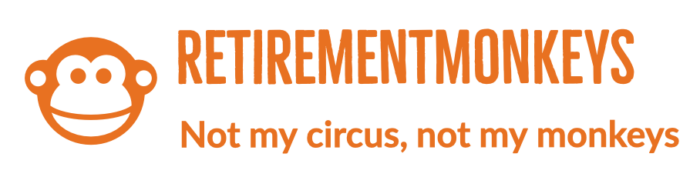Organizing and decluttering your phone can make it easier to find what you need and create a more efficient user experience. Having too many apps running in the background can slow down your device. Decluttering your phone can help boost your phone’s performance and speed. Also, unused apps take up valuable storage space on your device. By removing unnecessary apps, you can free up storage for important files and media.
More importantly, with a clutter-free home screen, you can easily find and access the apps you need, leading to increased productivity and efficiency. Being organized is a huge benefit to productivity. Organizing your apps into folders or categories makes it easier to navigate and find what you’re looking for quickly.
And finally, too many apps can be distracting and overwhelming. Removing unnecessary ones can help you focus on the essential tasks at hand.
Decluttering your Phone 101: Steps to Organizing Apps
Now that we’ve established WHY you should be decluttering your phone, how do you go about getting your smart phone in order? First and foremost, organize your apps! Here are 15 steps to help you get your apps under control:
1. Delete Unused Apps:
– Identify apps you no longer use or need. Press and hold an app icon until it starts shaking, then tap the “X” button to delete it.
2. Create Folders:
– Group similar apps together in folders. To create a folder, drag one app icon onto another. Give the folder a relevant name. You can also add folders to your Dock for quick access.
3. Arrange Apps by Category:
– Consider organizing your apps based on categories such as Productivity, Entertainment, Social, etc. This makes it easier to locate apps based on their function.
4. Utilize Multiple Home Screens:
– Spread out your apps across multiple home screens to avoid overcrowding. Swipe left or right to access different screens.
5. Place Most-Used Apps on the Home Screen:
– Keep your most frequently used apps on the first home screen for quick access. You can organize them based on priority or frequency of use.
6. Customize App Icons:
– Some apps allow you to customize their icons. Take advantage of this feature to make your home screen visually appealing and easier to navigate.
7. Remove Unnecessary Widgets:
– Swipe right on your home screen to access the widget screen. Scroll to the bottom, tap “Edit,” and remove widgets that you don’t find useful.
8. Organize Apps in the App Library (iOS 14 and later):
– If you’re using iOS 14 or later, the App Library automatically organizes your apps into categories. You can hide specific app pages and access apps directly from the App Library.
9. Use Search Instead of Endless Swiping:
– Instead of swiping through multiple screens to find an app, use the search function. Swipe down on your home screen and type the app’s name to quickly locate it.
10. Delete Redundant Apps:
– If you have multiple apps serving similar purposes, consider keeping only the one you use most frequently and deleting the others.
11. Turn Off App Icon Badges:
– If app notification badges contribute to clutter, you can turn them off for specific apps in Settings > Notifications.
12. Arrange Apps Alphabetically:
– If you prefer a systematic approach, arrange your apps alphabetically. You can do this manually or use the “Reset Home Screen Layout” option in Settings to organize them automatically.
13. Review and Update Folders Regularly:
– Periodically review your folders and apps to ensure they are still relevant. Delete apps you no longer use and rearrange as needed.
14. Consider Using App Themes:
– Some users find it helpful to categorize apps based on themes or activities, such as Work, Fitness, Entertainment, etc.
15. Reset Home Screen Layout (If Needed):
– If you want to start fresh, you can go to Settings > General > Reset > Reset Home Screen Layout. This will rearrange your apps to their default positions.
By taking the time to declutter and organize your iPhone apps, you can streamline your device and create a more tailored and efficient mobile experience.